Merge Functionality
- Product Code: Merge Field Functionality
Taking your disc labels to
the next level with merge functionality
One of the biggest differences between duplication and publication of optical media is the personalization factor of every unique disc. With a Rimage system, publishing optical media isn’t only for the data recorded to the disc, it also applies to the label itself. Whether the goal is to print a license number for software activation directly on the disc or create take-home materials personalized for each attendee with their name on the label, merge fields can help present a professional, polished look to materials you produce.
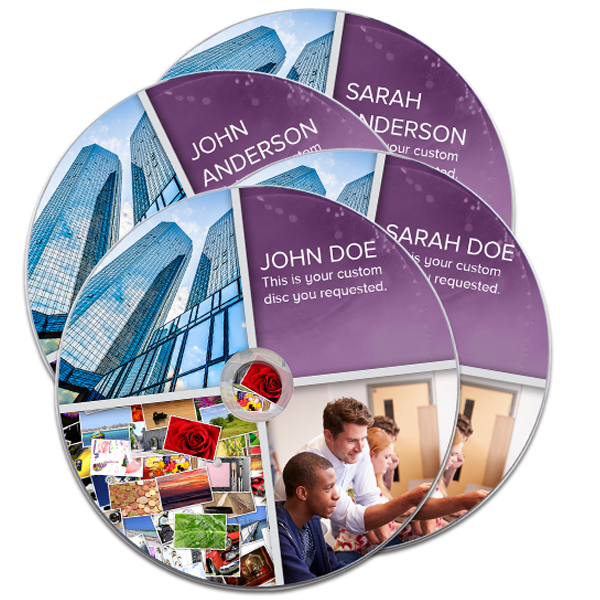
Rimage Software Suite supports both BTW and PDF files for merge fields, so you can take advantage of merge functionality for either label type. Within CD Designer™, which uses BTW files, adding a merge field is done in the same manner as adding text or graphics. Rimage recommends using CD Designer for merge functionality when possible. With PDF’s, merge functionality is supported through the Adobe Forms Data Format (FDF) architecture.
There are many different ways to provide merge data that will be printed on the label. One example is to enter the data as the disc is printed. When using QuickDisc™, the fields can be placeholders and modified each time the label is used. This lets you create a standard label template, but manually type in the additional data each time the job is submitted. For data already available in text format, you’ll want to submit a text file in a comma separated format. Instead of creating 100 labels, or manually modifying a label to update the label between each print, simply include a file with the merge data for all 100 labels and Rimage software will do the rest.
Not just names and numbers can be merged onto a disc. Using the same methodology in CD Designer for pictures, your merge field can be a path to a graphic file. This would then populate the graphic on the label file instead of text. This is especially useful to add custom logos or unique images on each disc. There are also predefined merge fields that your Rimage system can automatically populate. For example, using RMG_CurrentOfTotal is quite useful for spanned sets. This will add “Disc 1 of 3,” “Disc 2 of 3” and “Disc 3 of 3” to each disc automatically.
Using the Rimage SDK, more merge options become available for custom clients through our API. An application can programmatically determine what merge data should be included on the label and submit it when a job is requested. Dynamic labels are then created without requiring anything additional from an operator.
Contact the Magellan World Support Helpdesk on
01276-450220 or support@magellanworld.com if
you have any more queries
£0.00
Tags: merge_functionality
Taking your disc labels to
the next level with merge functionality
One of the biggest differences between duplication and publication of optical media is the personalization factor of every unique disc. With a Rimage system, publishing optical media isn’t only for the data recorded to the disc, it also applies to the label itself. Whether the goal is to print a license number for software activation directly on the disc or create take-home materials personalized for each attendee with their name on the label, merge fields can help present a professional, polished look to materials you produce.
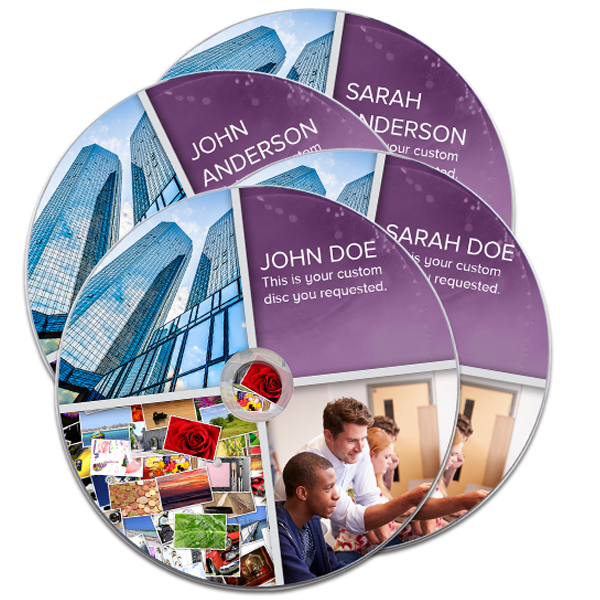
Rimage Software Suite supports both BTW and PDF files for merge fields, so you can take advantage of merge functionality for either label type. Within CD Designer™, which uses BTW files, adding a merge field is done in the same manner as adding text or graphics. Rimage recommends using CD Designer for merge functionality when possible. With PDF’s, merge functionality is supported through the Adobe Forms Data Format (FDF) architecture.
There are many different ways to provide merge data that will be printed on the label. One example is to enter the data as the disc is printed. When using QuickDisc™, the fields can be placeholders and modified each time the label is used. This lets you create a standard label template, but manually type in the additional data each time the job is submitted. For data already available in text format, you’ll want to submit a text file in a comma separated format. Instead of creating 100 labels, or manually modifying a label to update the label between each print, simply include a file with the merge data for all 100 labels and Rimage software will do the rest.
Not just names and numbers can be merged onto a disc. Using the same methodology in CD Designer for pictures, your merge field can be a path to a graphic file. This would then populate the graphic on the label file instead of text. This is especially useful to add custom logos or unique images on each disc. There are also predefined merge fields that your Rimage system can automatically populate. For example, using RMG_CurrentOfTotal is quite useful for spanned sets. This will add “Disc 1 of 3,” “Disc 2 of 3” and “Disc 3 of 3” to each disc automatically.
Using the Rimage SDK, more merge options become available for custom clients through our API. An application can programmatically determine what merge data should be included on the label and submit it when a job is requested. Dynamic labels are then created without requiring anything additional from an operator.
Contact the Magellan World Support Helpdesk on
01276-450220 or support@magellanworld.com if
you have any more queries
